User Interface#
Overview#
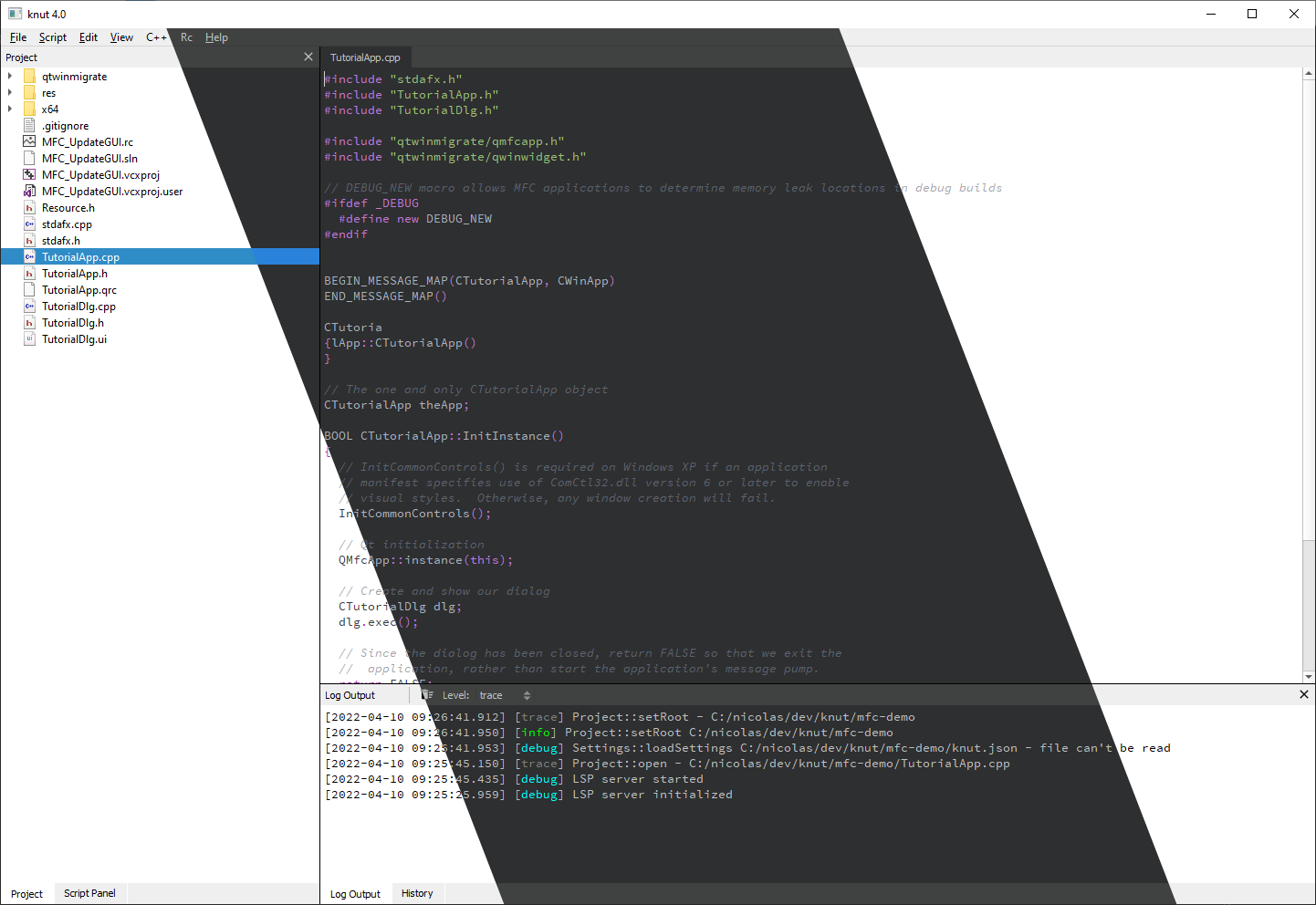
The knut user interface is not an IDE, but rather a way to do some manual or automated transformation of the code.
Options are available via the File>Options... (or Ctrl+,), and allows you to change the look of the application, as well as some settings (see Overview).
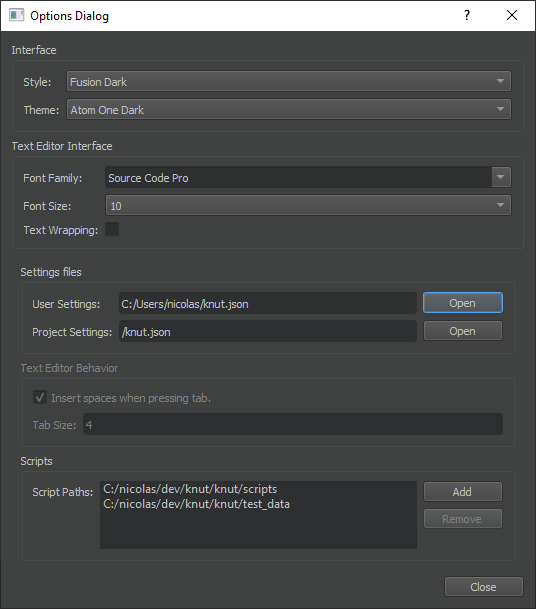
Beyond the central part, which is used to display the current document, you have 4 panels:
- Project panel: files in the current project
- Script panel: open/edit/run a script
- Log output: display the logs from the application, you can change the level
- History panel: history of all user actions, can be used to create a script
Palette#
Like other existing editors, knut has a palette available using the File>Show Palette... (or Ctrl+P).
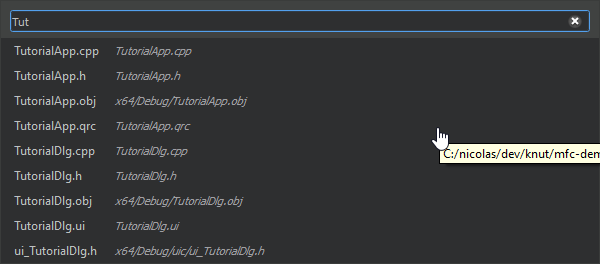
The palette allows you to:
- open a file from the project
- go to a line in the current document (: prefix)
- go to a specific symbol in the current document (@ prefix)
- run a script (. prefix)
Prototyping a script#
Knut user interface allows you to prototype and experiment scripts easily. There are 2 different ways to do that.
Record a script#
You can record and play a script using the Script>Record Script (or Alt+[), and stop it once done with Script>Stop Recording Script (or Alt+]).
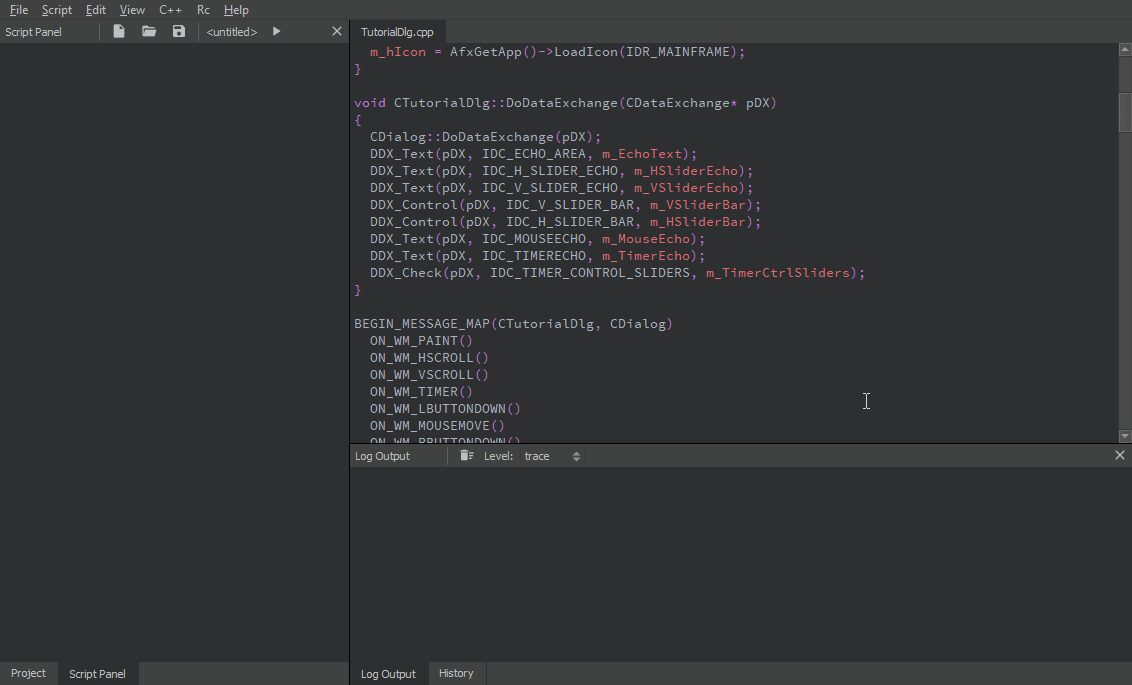
The script will be available in the Script Panel, and you can run it directly (play button, Script>Play Last Script or Alt+R). You can also copy it, edit it or save it directly.
The script created is using a javascript script, but the lines can freely be copied into a QML script if needed.
Use history#
You can also create a script directly from the History Panel: select the lines of the history you want to use, right-click and select the Create Script menu.
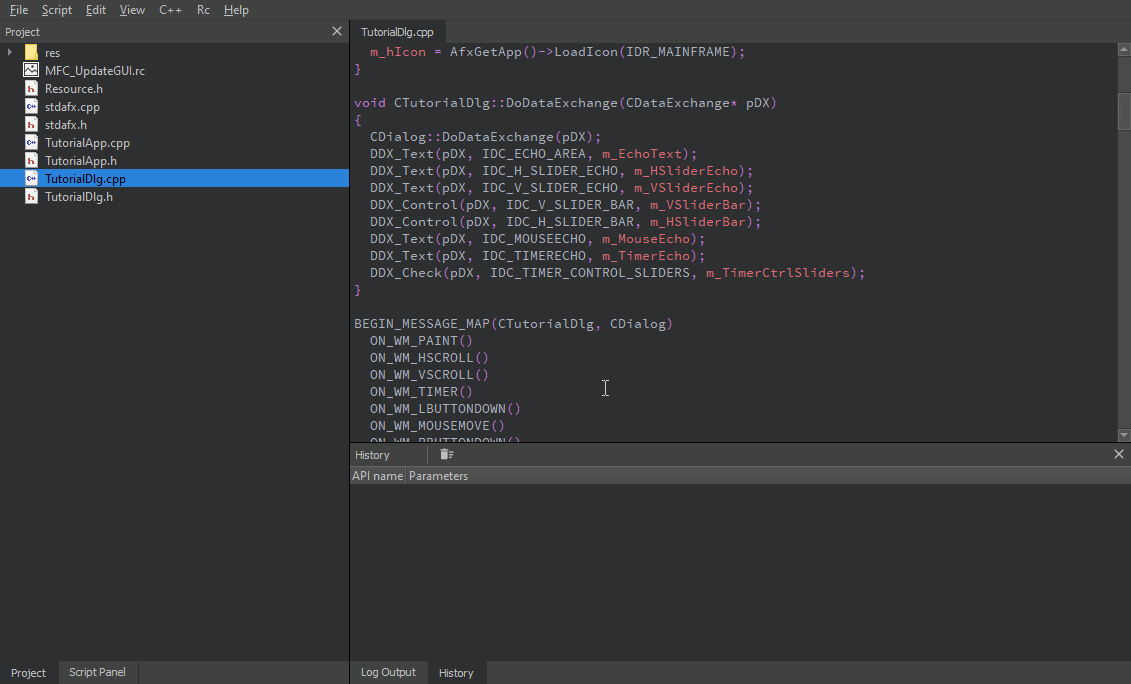
The script will be available in the Script Panel, like previously.