Demonstrates the appearance of the different Kuesa Iro Materials that can be bundled in a glTF file.
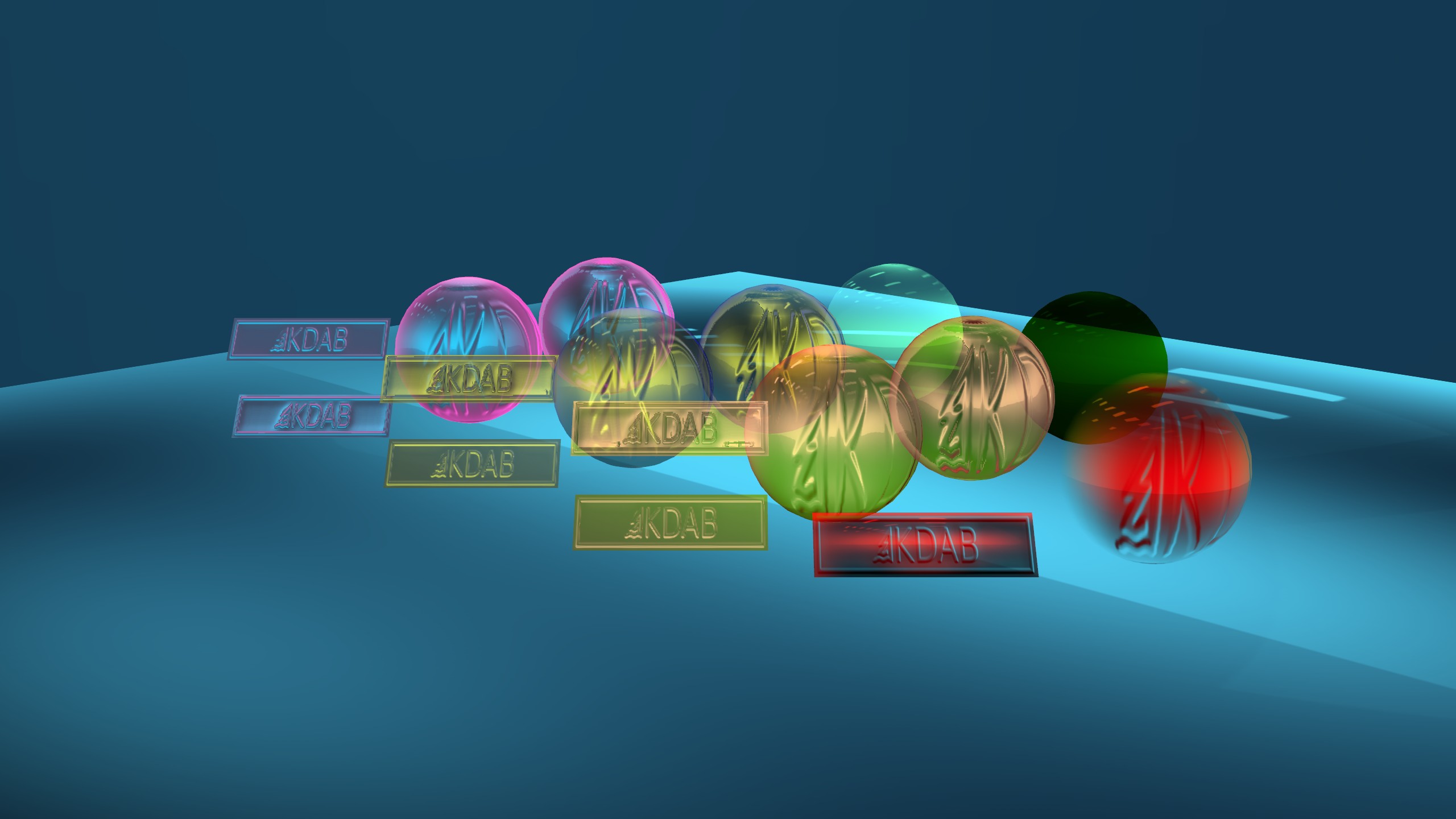
The iro-materials-gallery relies on the regular QtQuick and Qt 3D APIs to instantiate a QtQuick based application that combines Qt 3D based content with a 2D UI overlay.
Item { id: mainRoot // 3D Content Item { id: baseUI anchors.fill: parent Scene3D { id: scene3D anchors.fill: parent focus: true multisample: true aspects: ["input", "animation", "logic"] // Root Scene Entity MainScene { id: sceneContent onClickedAt: { inspectorView.x = x inspectorView.y = y } } } } MaterialInspector { id: inspectorView } } ...
Kuesa provides the SceneEntity element which holds collections of Qt 3D assets accessible by name.
import Qt3D.Core 2.12 import Qt3D.Render 2.12 import Qt3D.Input 2.12 import Qt3D.Extras 2.12 import QtQuick 2.12 import Kuesa 1.2 as Kuesa import Kuesa.Effects 1.1 as KuesaFX import Kuesa.Utils 1.3 as KuesaUtils Kuesa.SceneEntity { id: root3D signal clickedAt(int x, int y)
In order to load a glTF2 file, Kuesa provides the GLTF2Importer element. If the sceneEntity property is set to a valid SceneEntity instance, Qt 3D assets generated while parsing the file will be automatically added to the various asset collections.
The GLTF2Importer takes care of intantiating the Kuesa Iro Materials
Kuesa.GLTF2Importer {
id: gltf2importer
sceneEntity: root3D
assignNames: true
source: "qrc:/iro-materials-gallery.gltf"
options.generateTangents: true
}
We want to display the material properties of the sphere on which we click. To do that, we can simply use the ObjectPicker element provided by Qt3D.
ObjectPicker {
onClicked: {
_materialInspector.inspect(pick)
root3D.clickedAt(pick.position.x, pick.position.y)
}
}
We can react to the clicked signal and call some C++ function to perform some introspection and retrieve material properties.
Files:
Images: